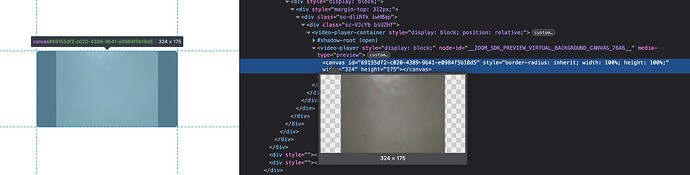Hi @vic.yang,
Thanks for the update, this is really important for us.
A quick test shows that the update looks good. If we notice any issues during more detailed testing, I’ll make sure to report them to you.
At the moment, I’m concerned about a visual bug that appeared after updating Zoom Video SDK to version 2.1.5. I’d like to highlight that this issue has not been fixed in the latest version 2.1.10.
We’ve upgraded to version 2.1.10, but we’re still experiencing the issue. Specifically, black bars appear on the sides of the screen, but only in Safari and Firefox when using:
localVideoTrack = ZoomVideo.createLocalVideoTrack(videoDevices[0].deviceId)
localVideoTrack.start(videoRef.current))
<video-player-container>
<video-player ref={videoRef}/>
</video-player-container>
Interestingly, this issue does not occur in Chrome, where the local-preview-video correctly fits the full width of the container.
For now, I’ve applied a temporary spike in our code to fix this.
For Chrome, I’m using the recommended approach from the documentation:
video-player-container {
width: 100%;
min-width: 100%;
height: 100%;
min-height: 100%;
}
video-player {
width: 100%;
min-width: 100%;
height: 100%;
min-height: 100%;
aspect-ratio: 16/9;
background: black;
}
<video-player-container>
<video-player ref={videoRef}/>
</video-player-container>
But for other browsers, I use the HTML <video> tag for the local preview video, which allows to fix the issue using CSS styles:
video {
min-height: 100%;
min-width: 100%;
width: 100% !important;
height: 100% !important;
object-fit: cover !important;
}
<video
muted={true}
ref={videoRef}
playsInline
/>
Here, we can see that the canvas fits the full width of the container, but the video stream is broadcast with black bars on the sides:
SharedArrayBuffer is disabled
Zoom Video SDK: 2.1.10
React: 17.0.2