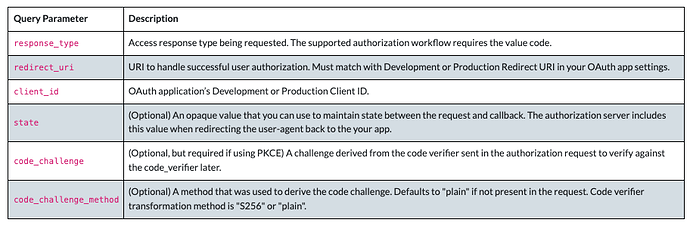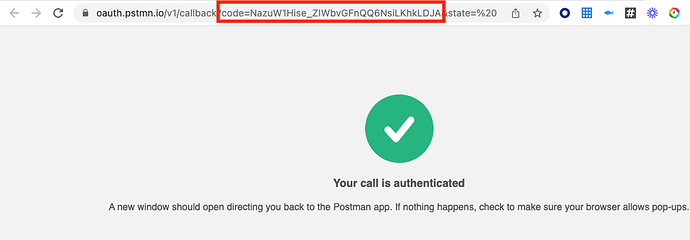Zoom OAuth 2.0 PKCE Flow: In Postman
Step 1: Getting an Access Token
A. Direct the user to https://zoom.us/oauth/authorize with the following query parameters:
Postman Authorization Tab Configuration:
-
Under the Authorization tab of any request, select
OAuth 2.0.Select Get New Access Token. -
From there, select a Grant Type of Authorization Code (With PKCE), and click Authorize using the browser checkbox.
-
In the Auth URL field, enter Zoom Authorization endpoint with response_type and code_challenge params values included:
https://zoom.us/oauth/authorize?response_type=code&code_challenge= {{A challenge derived from the code verifier}} -
In the Access Token URL field, enter the access token endpoint
https://zoom.us/oauth/token -
In the clientID field, enter Zoom Marketplace OAuth app clientID.
-
In the Code Challenge Method field, select SHA-256 and click Get New Access token.
-
Postman will open a browser tab that redirects to the endpoint entered for the Zoom Marketplace redirect URL. Appended to the end of the Redirect URL, you will find the Authorization Code, which must be returned to the OAuth provider (Zoom) to get Access Token. This example leverages Postman’s redirect endpoint (https://oauth.pstmn.io/v1/callback):
Postman Authorization Tab:
Here is a screenshot of what the populated Authorization tab looks like:
Step 2: Request Access Token:
A. Create Post to https://zoom.us/oauth/token with the following headers and query parameters:
Postman Params Tab Configuration :
- On the Postman Params Tab, set code, grant_type, redirect_url, and code_verifer param values:
- On the Postman Headers Tab , set Content-Type and Authorization headers, then click Send:
For reference, here is a video demonstrating the PKCE Flow:
(Coming Soon)