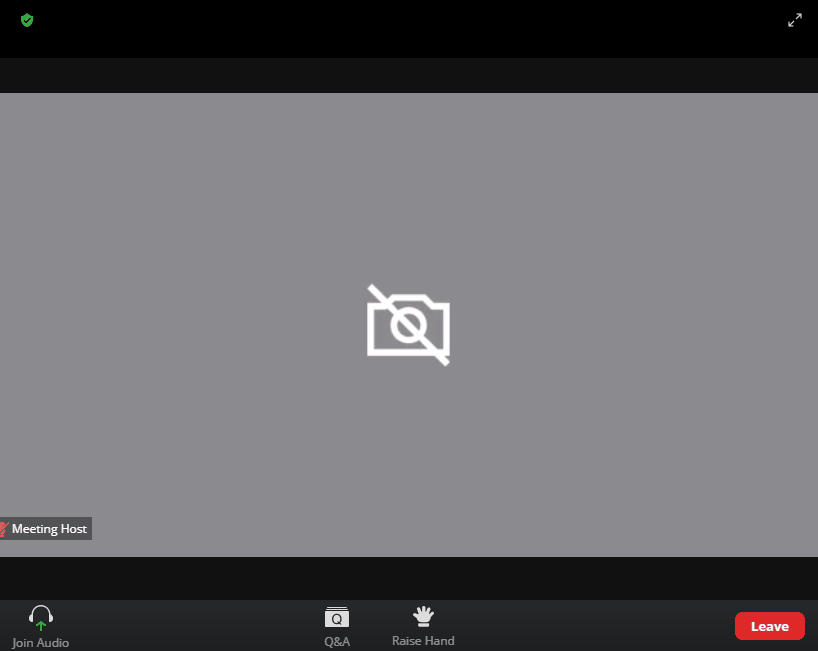Description
After clicking the “Join Audio by Computer” button, the bottom left audio menu doesn’t appear correctly.
Normally there would be a mute/unmute button in the bottom left; but instead, the audio menu (normally activated by the caret and is hidden by default) overlaps other elements that should be there. The caret button also does not work.
Screenshot (gif)
Error
No errors, but the warning messages look relevant:
“Warning: Failed prop type: The prop id is required to make n accessible for users of assistive technologies such as screen readers.”
“Warning: React does not recognize the pullLeft prop on a DOM element. If you intentionally want it to appear in the DOM as a custom attribute, spell it as lowercase pullleft instead. If you accidentally
passed it from a parent component, remove it from the DOM element.”
“Warning: React does not recognize the Dropdown prop on a DOM element. If you intentionally want it to appear in the DOM as a custom attribute, spell it as lowercase dropdown instead. If you accidentally passed it from a parent component, remove it from the DOM element.”
“Warning: React does not recognize the noCaret prop on a DOM element. If you intentionally want it to appear in the DOM as a custom attribute, spell it as lowercase nocaret instead. If you accidentally passed it from a parent component, remove it from the DOM element.”
“Warning: Each child in a list should have a unique “key” prop.”
Which Client Web SDK version?
1.9.1
To Reproduce(If applicable)
I’m using NuxtJS with WebSDK 1.9.1
Device (please complete the following information):
Windows 10, tested on:
Microsoft Edge
Version 89.0.774.50 (Official build) (64-bit)
Google Chrome
Version 89.0.4389.82 (Official Build) (64-bit)
Firefox
86.0.1 (64-bit)