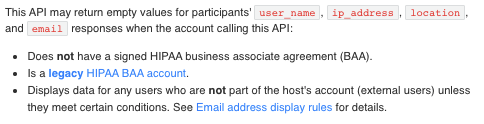Hello,
Currently a sub account utilizes Percipio to process their Webinar registrations instead of the Zoom registration option. The issue they are facing is with verifying user attendance following the security update in March which only allows for the email addresses to remain on the report in certain scenarios.
We are currently sending Zoom the emails for the registrants through the Percipio registration process and wanted to see if there was an option to unmask the emails in the reports or utilize a customerkey so that the attendance could be verified through the key on our end with the Zoom reports.
We are not looking to setup a full API as this would be a temporary process.
Please advise on what option are available.
Thanks!
A few additional details:
Our integration, today we are utilizing the Zoom Web SDK and launching webinars setup on our account. When we launch the webinar for the participant, ZoomMtg.join requires that we send the e-mail address of the participant for webinars. SDK Reference - Web - Client View
Option #1: As we are passing the e-mail to Zoom through ZoomMtg.join, we would like to have the e-mail display on the reports. As this is a requirement by Zoom and we are passing the data, this should not be a privacy concern. We do not want to register the participants in Zoom.
Option #2: If there is no possible way for option #1, we are looking to pass a customerkey. Same Zoom documentation as above. Can you confirm if this will display on attendance reports and what the max length is?
Thank you,
Hi @virtualclassroom.nam ,
Could you please clarify which Zoom reports? Through the web portal (not the Reports/Dashboard API endpoints)?
Thank you,
Gianni
Thank you for your reply. Currently, we are pulling reports in one of two ways. We are okay utilizing reports either way as long as we have the user’s name, e-mail or identifying characteristic, join time, leave time, and attended duration (or able to calculate this).
- We log into the Web Portal, Navigate to the the Dashboard → Webinars, Select the Event, and then Download
- We navigate to the reports section, select the webinar report, select the attendance report, and then download.
Hi @virtualclassroom.nam ,
Thank you for clarifying. You can go the API route to retrieve emails using the Get Webinar Participants endpoint or Get Webinar Participants Report endpoint provided it coincides with the email display rules and the following:
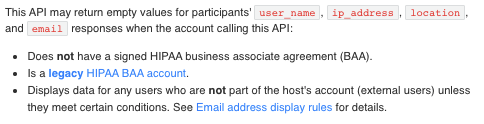
Let me know if this helps!